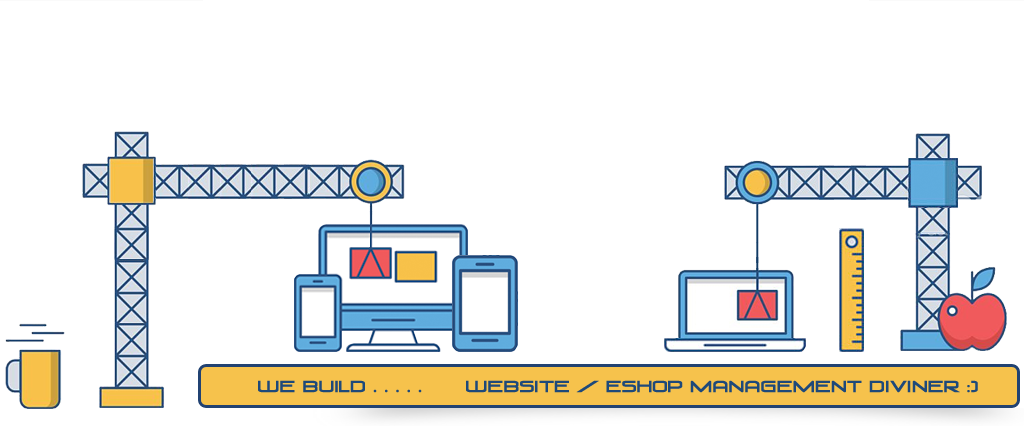Index
Gobomall® ESHOP, WEBSITE DESIGN CMS | User Guide
Gobomall® ESHOP DESIGN CMS | User Guide
Gobomall® WEBSITE DESIGN CMS | User Guide
Example Website:
http://rwd.gobomall.com⦿ System Introduction
00:18 | How to log in?• Admin Login URL: http://rwd.gobomall.com/adm
00:34 | Relaunch-RWD
• Refresh the website cache to apply new updates.
00:50 | Language of Admin Control Panel.
• Switch management control panel language.
01:01 | Multilingual Website
• You can translate by yourself or use Azure Translate's free package to do the translation.
01:42 | Input text
• Double-click any single-line of text to enter edit mode.
• Multi-line text editing via the HTML editor.
⦿ Media Library
• Right-click to extend a side-menu, and "add", "move", and "delete" folders/files are all here.• Multiple Files Upload.
• Accepts file format, .jpg, .png, .pdf, etc.
• Auto Downsize Image.
• Upload Images by Drag and Drop.
• Adding Images by Drag and Drop.
• Find where an Image is located in the Media Library.
⦿ Manage News
• Add Menu or Sub-Menu.• Add News Items.
00:37 | RWD Wrappings
• To create: such as
- Slider Banner,
- Content/Product Carousel,
- Product Listing,
- Pinboard,
- Mega Menu,
- Bottom Menu, etc.
- Row by Row,
- Column by Column,
- Pinboard,
- Index,
- Panel(Q & A),
- Accordion(Q & A),
- Alert Message,
- Bind Topic,
- Raw HTML, etc.
• Publish to Adopted SOA → Publish to almost Any Position on the Web Page.
• Set up a SLIDER BANNER.
04:35 | Tree-Menu
• Move a Menu and Reorder.
05:09 | Access Level
• Accessibility of News Menu.
• Private News Menu: Grant accessing permissions to selected member groups only.
06:01 | Function Menu
• Hide Left Frame and Disable Menu Click.
• Set up the "Contact Us" form and "Site-Map".
06:26 | Content Top and Bottom Banners
• Adding Banner Image by Drag and Drop.
06:54 | News Toolset
• Setup News Item.
• News Topic and News Content.
• Adding URL for News Topic/Content, and its Image.
• Insert Image to Multiline Text Content.
• Prevent Copying Useless HTML Coding.
09:07 | Move News Items
• To Move news items from one menu to another.
09:28 | Duplicate Menu(s) & New(s)
• The entire structure, sub-menus, news items, and settings will be copied.
09:59 | SEO.url - Search Engine Optimization
• Define On-Page SEO Keywords.
• Define Global Keywords for SEO.
• Rebuilt the Friendly URLs and Site-Maps.
11:06 | Using custom JavaScript, jQuery, and CSS.
• Embedding custom Meta Tags, JavaScript, jQuery, CSS, and Google Analytics tracking code, etc.
⦿ Manage Product
00:30 | Product-Tree• Right-click to extend a side-menu, such as "add", "duplicate", and "delete" catalogs, and "add", "import", and "export" products are all here.
• Add Catalog or Sub-Catalog.
• Move a Catalog and Reorder.
00:53 | Add Product(s)
• Right-click to extend a side-menu, "add", "share", "duplicate", and "delete" products are all here.
04:07 | GM.GridEdit
• Mimics the grid interface of Excel Worksheet Editing multiple rows of product data at the same time.
06:01 | Edit Product Details
• Double-click any single-line of text to enter edit mode.
• Multi-line text editing via the HTML editor.
08:26 | Product Image
• Find where a Product Image is located in the Media Library.
• Adding Image by Drag and Drop.
• Upload Product Images.
• Define Related Product Images.
10:31 | Access Level
• Accessibility of Product Catalog.
• Private Product Catalogs: Grant accessing permissions to selected member groups only.
• Member Login Page.
• Accessibility of Product
11:13 | Function Menu of Product Catalog
• Catalog Cover.
• Change the Linkage of the Product Catalog.
• Make the Product Catalog not Clickable.
• Product Image Effect.
13:30 | Function Menu of Product Detail
• Define On-Page SEO Keywords.
• Create the Carousel of Recommended Products.
15:09 | Content Top Banner
• Adding Banner Image by Drag and Drop.
15:40 | Move Product Items
• To Move product items from one catalog to another.
16:02 | Delete multiple products at once
• Gather product items with move functionality, and then delete all products along with the catalog at the same time.
16:56 | Share to Catalog(s)
• Share a product with other product catalogs.
17:39 | Duplicate Catalog(s) & Product(s)
• The entire structure, sub-catalogs, product items, and settings will be copied.
18:41 | SEO.url - Search Engine Optimization
• Define Global Keywords for SEO.
• Rebuilt the Friendly URLs and Site-Maps.
19:35 | Publish [RWD Wrappings] to Product or Catalog Page(s)
• Publish any wrappings to the product catalog and product pages.
21:24 | Path to Vertical Product Menu
• Build your own Product Menu set with Friendly paths.
• Download Example: PTVPM-demo.xlsx
24:18 | Batch Upload Product-Tree
• What's Product-Tree?
• Related Images in Product-Tree.
• How to prepare my product-TREE?
26:08 | Folder and file name format in Product-Tree
• Upload the Product-Tree.
• Prepare the Product-Tree.
29:06 | Reallocate catalogs and products.
• Use the Drag and Drop and Move functionality to reposition the location of the catalogs and products.
30:20 | Batch Import Product-List (Excel)
• To handle frequently update works by using an Excel worksheet.
• Download Example: pdtTemplate_RWD.xls
• GM.WEB >>> Data Format (MS Excel)
• GM.ESHOP >>> Data Format (MS Excel)
36:15 | Export Product-List (Excel)
• To export Product Data from the system.
⦿ My Eshop
00:08 | Product Selling• To set up a Product Item to sell.
• Stock Deduction.
• Accessibility of Catalogs and Products.
• Multiple Currencies.
• Shipping Weight.
• Setup Free Shipping.
03:45 | Edit Courier Package
• Apply any of the preset packages or create one for your own use.
09:26 | Product Combo-Set
• Add more Sales Options.
16:29 | QTY Discount Model
• Pursue your Customers to Buy more Commodities.
20:17 | Color & Size - Series Product Display
• Grouping items with color palettes and size dropdown for selection.
26:00 | Batch Upload Product-Tree (Series Product Display)
• The entire Product-Tree along with all Folders, Product Images, and Related Images will be uploaded. Catalogs and Products will be created according to the structure of the Product-Tree.
27:23 | Define COLOR-CODE and SIZE-CODE
• Use the GM.GridEdit Interface to input the COLOR-CODE and SIZE-CODE is recommended.
• Do not input these two values if it's not a series product or it won't be displayed properly.
30:41 | Get a Quote?
• It's ideal for wholesalers and manufacturers, etc.
• The buyer can print or send their requests along with their selected product items to you.
31:13 | Buy It Now
• Add to Cart.
• Join us & Checkout.
• Shipping Calculation.
• Pay by PayPal.
• Pay by Credit Card.
• Order Management.
• Is Payment Completed?
• Instant Payment Notification (IPN).
• Sending Notification Emails.
• Member Rewards Points (MRP).
• Manage Coupons.
• Customize Notification Email Messages.
• Customize Checkout Page.
• Customize Pay Method.